Elad DUO SDR Transceiver - Use in Linux
If you find any issues with the instructions then do not hesitate to create an issue hereChangelog
| Date | Description |
|---|---|
| 2024-04-01 | Initial tutorial on configuring the Elad DUO SDR Trasceiver with Linux and wsjtx (using FT8) |
Introduction
This document describes how to use the Elad DUO SDR Transceiver with Linux (see also the official ELAD documentation).
The ELAD DUO SDR exposes standard USB interfaces (soundcard and serial interface) - these are since decades available in the Linux kernel and standard in all modern computers. This means you do not need to install any devices or configure a kernel.
While we tested it only with one Linux distribution (OpenSUSE Tumbleweed), it should work with any Linux distribution that is recent.
We use here on purpose a rolling Linux distribution, because they contain more latest software and usually work very well even with newest devices.
Over time we will add more software for Linux that support amateur radio. We will start with wsjtx as it supports many popular amateur radio digital modes, such as FT8, is well maintained and available in many Linux distributions.
See also the troubleshooting section.
Prerequisites
You will need:
- An Elad DUO SDR Transceiver. It is normally provided with all 3 required USB cables (1xsound input, 1xsound output, 1xComputer Aided Transceiver (CAT) interface). Note: The CAT cable is different from the two other cables. See also the picture.
- An antenna you connect the transceiver to. Make sure that the antenna is properly tuned to your frequency! While you can choose any band you like, make sure that the band is open during testing, otherwise you will not see anything. We use here for the test 80m
- A laptop/pc/raspberry pi/etc.
- A USB hub with at least 3xUSB-A connections. Should support latest USB versions, but older versions can also be fine. We used a Hama USB-C-Hub (00200105) without external power upply with 3x USB-A 3.2 Gen 2 ports (used) and 1x USB-C Gen 3.2 Gen 2 (not used). Generally also other hubs should work. You might check to buy one supporting recent versions of USB, so it is also useable for other purposes.

Choose a Linux Distribution
Generally you can choose any Linux distribution. We use here OpenSUSE Tumbleweed as it is a rolling distribution, i.e. it has recent software and runs on wide range of devices.
We recommend to add the following package repositories to OpenSUSE, because they contain additional software related to amateur radio and software defined radio (SDR). You can do this at the command line by using the following commands:
Configure Linux for ELAD DUO SDR
We recommend to connect initially only the CAT cable to the PC and then switch the ELAD DUO SDR on.
After you see the frequency on the display of the ELAD DUO connect the other cables to the PC.
Let us check if the Linux PC has recognized the ELAD DUO. Enter the following command:
You should see in the output something similar as follows:
Now configure in the ELAD DUO SDR menu that it uses a baudrate auf 115200 (Menu: "CAT BAUD"). This is important so you can configure the same baudrate in any software you use under Linux. If the baurdrates are not matching then you cannot connect.
As a next step you need to allow normal users in Linux to connect to the ELAD DUO. This is more secure than using the root user/sudo command as this is a very powerful user.
This can be done as follows (You will notice that the numbers come from the output of the previous command. They should be the same for every ELAD DUO SDR.):
If you want to be really sure that the ELAD is available then you can restart the Linux PC (it should be not needed).
If you use a different Linux distribution then the commands might be slightly different. Do not hesitate to contact me if you have issues connecting your ELAD DUO SDR (see link at the beginning of the page).
Note: If you have connection issues with any of the software below with your ELAD DUO SDR then switch it off, wait a minute and then switch it on again.
You may also want to update the packages in your Linux distribution.
Configure Tool: Wsjtx
Wsjtx is a very popular program for digital modes, such as FT8, RJ65 etc. It is has a lot of features and if you are not familiar with it then you can check first this video. It also includes useful tips about FT8.
Another good source is the wsjtx documentation.
Please make sure that your microphone and speakers are NOT muted and select the ELAD DUO devices under Linux. If your microphone is muted you will not see any message. If your speaker is muted then you do not transmit anything.
Your microphone should be set to a volume of 50-60% for optimal reception.
Let us install wsjtx. Enter the following commands:
After installation you can run wsjtx from the OpenSUSE Menu or from the command line.
First, we need to configure wsjtx. Go to File/Settings.
Under the tab "General" you should add some information about you, such as call sign, QTH/grid, IARU region etc.
Under the tab "Radio" you should perform the following changes:
- Serial Port: Usually /dev/ttyUSB0. If you have multiple serial ports in use (e.g. multiple radios) then the number maybe different.
- Baud Rate: 115200. The same as you configured on your ELAD DUO SDR
- PTT Mode: CAT
- Split Operation: Fake it. You may need to experiment a bit with this option.
All other settings should be default. Click on "Test CAT" - it should become green (see next picture).
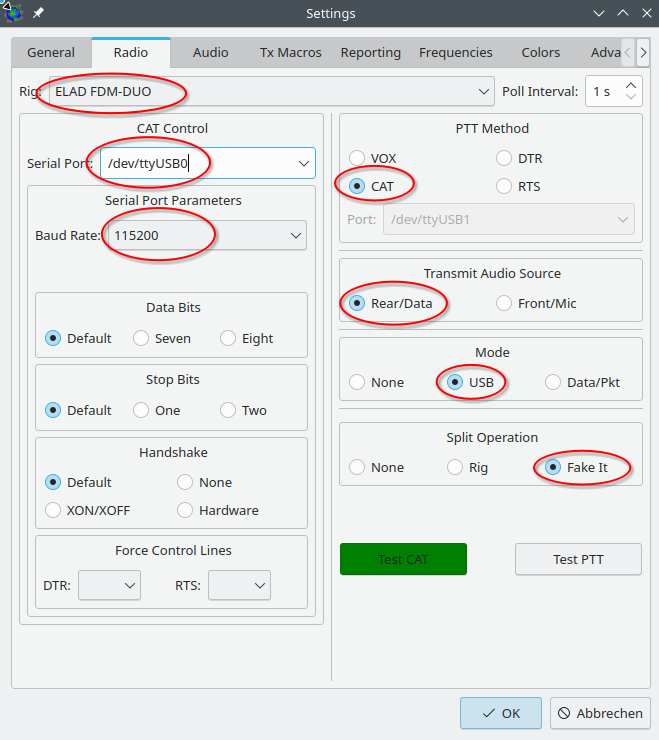
Under the tab "Audio" you should select the Audio devices belonging to the ELAD DUO SDR:
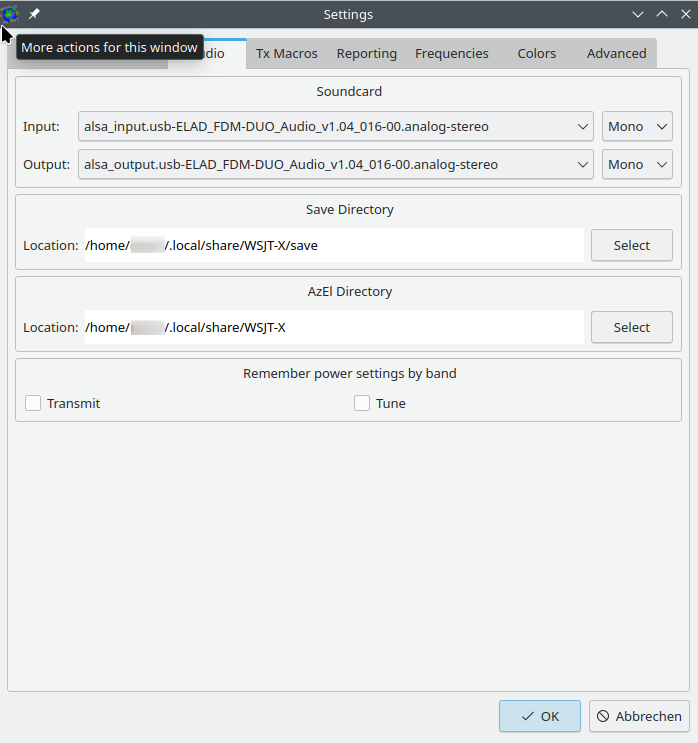
Under the tab "Reporter" you can optionally configure PSKReporter (find more information here).
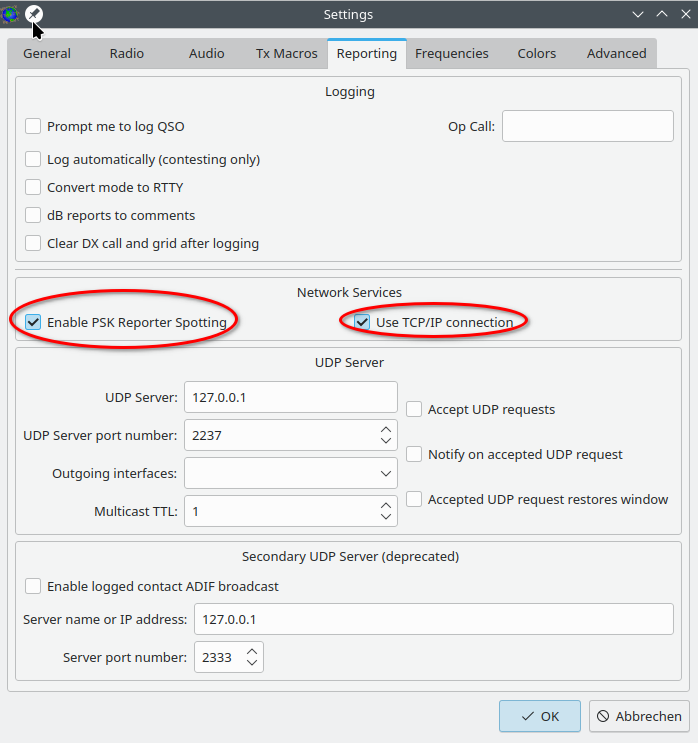
Click in the dialog now on "Ok".
Lets try to use it.
You should configure finally for sending (please make sure that the antenna and radio are matching with a tuner) NOT the maximum RF. This will overdrive your signal and you may reach less other operators. You can do this on the bottom left. Try with 50% RF first before you may go higher. Check also the output displayed on the ELAD DUO and make sure that it does not show "HI SDR".
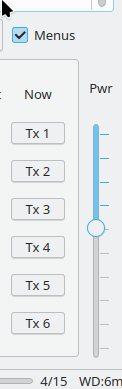
Now you can try to receive some FT8 signals. Select the button "FT8" and select "80m". You should see on your ELAD DUO SDR that it switches to the frequency automatically. If the "Monitor" button is not green then click on it.
Now you need to wait a bit (30-40 seconds) until the first stations appear on the band activity list.
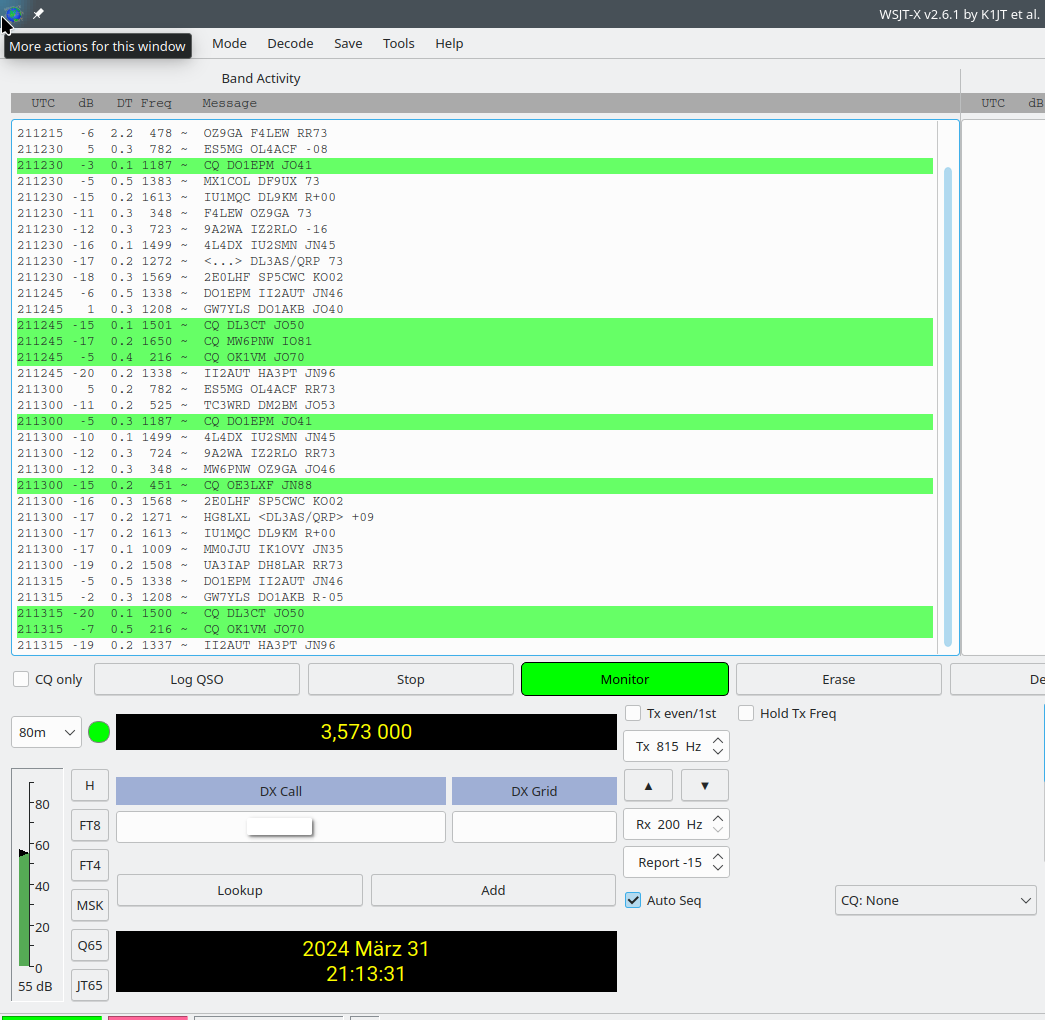
You can see that wsjtx is doing something by looking at the decoding status on the bottom right.

You can now also enable the TX so you can actually get in contact with the stations. Make sure that your antenna is matched with your frequency properly and that you set the RF NOT to 100%. You can check the links at the beginning of the section on how to do a QSO.
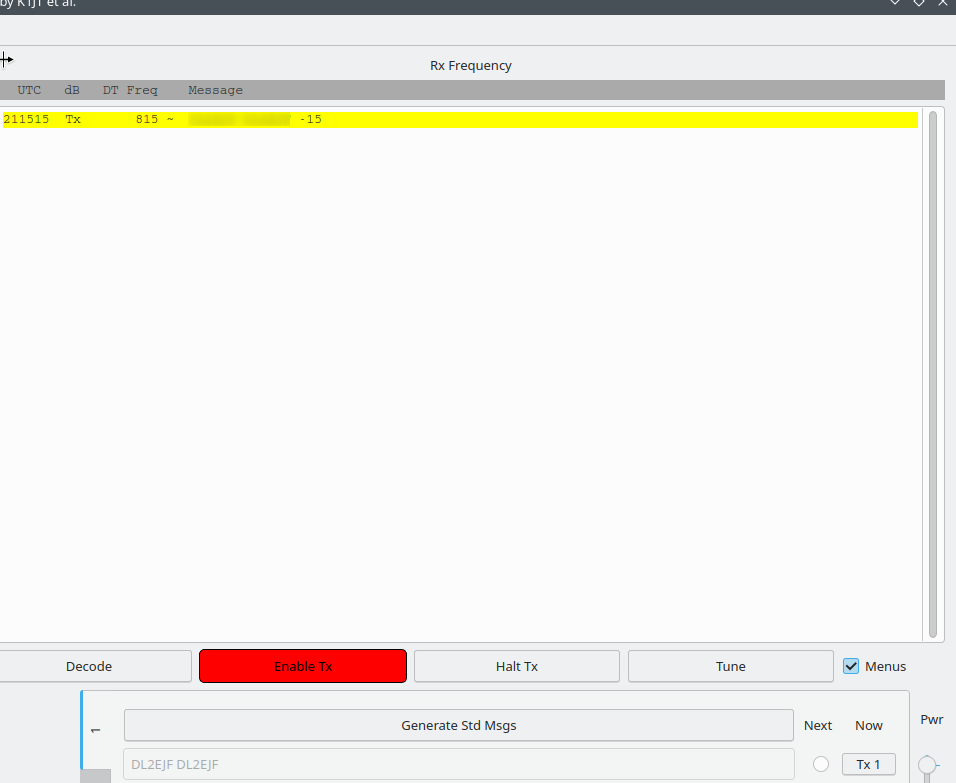
If you do not get a response, you can try to check under PSKReporter if anyone heard you in the last 24 hours.
That's it for wsjtx and ELAD DUO SDR under Linux. If you see issues please do not hesitate to contact me under the link at the beginning of the page.
Troubleshooting
CAT interface not working
If the CAT interface is not working then please make sure:- CAT USB Cable is plugged into the right port (marked CAT) in the ELAD DUO. The CAT USB cable is different from a standard USB cable
- The baudrate is set in the ELAD DUO and in the amateur radio software to 115,200
Cannot receive/decode messages
Aside from typical factors (e.g. band not open, antenna unsuitable etc.), you should also check the following:- Make sure that the ELAD DUO SDR input device (appears as "microphone" on the PC) is not in mute.
- The volume of the ELAD DUO SDR input device (appears as "microphone" on the PC) should not be 100%. Often for digital modes, especially weak signal modes, such as FT8, 50%-60% or lower yield to best decoding.
- Sometimes you need to switch the microphone to line-in
My signal cannot be heard
Aside from typical factors (e.g. band not open, antenna unsuitable, more power needed etc.), you should also check the following:- Make sure that the ELAD DUO SDR output device (appears as "speaker" on the PC) is not in mute.
- Make sure that the ELAD DUO SDR output device (appears as "speaker" on the PC) is not in low volume. If it is already close to 100% try to reduce it a bit.